Mail System
system
All main towns of Mabinogi feature a mailbox. This mailbox is used to send and receive mail, as well as send packages attaching items, and even request payment.This guide entails the how-to’s of the mail system, and some interesting points you may need to know to use this tool.
1. Where’s the mailbox?
Other than Calida Exploration Camp in Zardine, all other main towns in Mabinogi carry a mailbox of their town. This includes Tir Chonaill, Dunbarton, Bangor, Emain Macha, Qilla Base Camp, Cor, Filia, and Vales.
Each town has either a bank or an NPC that takes care of bank duties, and the mailbox can be found next to them.
For example, since Voight is in charge of banking in Cor, the mailbox is also located next to where he works.

Click on this mailbox to send or receive mail.
2. How to send and receive mail
1) Send Mail
First click on the mailbox, then select [Send Mail] to open the Outbox window.
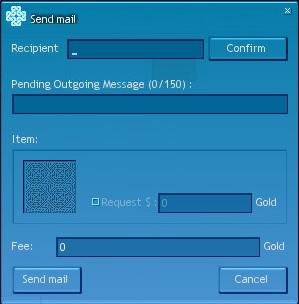
It is imperative that you correctly enter the recipient’s character name. Otherwise, you may run the risk of sending it to a total stranger.
To make sure you are sending it to the right person, enter the name of the character that will be receiving this mail on [Recipient], and then click on [Confirm] to see if the character exists in the same server world.
Please remember that you may NOT send mail to animal characters or to characters in your own account.
Once you have confirmed the recipient’s name, enter a short greeting/message to the recipient. The character limit for the message is 150 letters.
- Attach an item
When sending out mail to another user, you will have the option of attaching an item in your item inventory onto the mail. To do so, press [I] to open the item inventory, click on the item you’d like to send, then drag it into the red box shown below to attach the item to the mail.
When attaching an item, you will have to post a transaction fee as well, and it’s the same price as the fee you pay when storing an item in the bank, which is 5% of the price.
If you do not have enough money to cover the transaction fee, then you will not be able to attach the item. Please note that once you have posted the transaction fee with the item, even if the recipient returns the mail, the transaction fee will not be refunded.
- Request Payment
If you are attaching an item to the mail, you may request the recipient for payment. The recipient must pay the requested payment in order to receive the item attached on the mail.
First check on the box next to [Request $] to enter the amount you’d like to request, and the maximum amount you can request is 10 million Gold.
Once the recipient makes the payment and receives the item, the record of transaction will be sent to your [Inbox]. There, you can check the record and agree to receive the payment by clicking [Receive], which will then be directly deposited to your bank account.
* Mail Limit
You may hold up to 30 mails each in your Inbox and Outbox. This means if the recipient’s [Inbox] is packed with 30 mails, then that person won’t be able to receive mail from anyone until the Inbox is re-organized. Likewise, if your Outbox reaches 30 mails, then you won’t be able to send mail to anyone until your Outbox is re-organized.
* Mail Limit per character
Your inbox may not carry more than 10 pieces of mail from a single character, and the same goes true for your outbox. In order to receive more mail from that user, you may need to delete some of the old mail you’ve received from that user. Same goes for your outbox. You may not send more than 10 pieces of mail to a single character unless you manage your outbox so the number of mail sent to a single character does not reach 10.
* Items that cannot be attached
There are a number of items that you cannot attach to a piece of mail. Any item that can only be owned by a particular user (items that cannot be in transaction, items that can’t be stored in the bank, items that can’t be traded with other users, items that can’t be destroyed) cannot be attached.
2) Receiving Mail
Click on the mailbox, then click on [Inbox] to see what other users have sent you.
* Time of Arrival
Getting the mail into your mailbox may take some time, especially if the mailbox used to send mail is far from the mailbox used to receive the mail. The farther the distance, the longer it takes for the mail to arrive.
For example, a mail sent from Dunbarton can be checked much faster in Tir Chonaill than in Qilla Base Camp.
- Mail with a Payment Request
When you receive mail with a payment request, you may choose to either pay for it using the money you have in your inventory, or you may choose to make a direct deposit to the sender’s bank account.
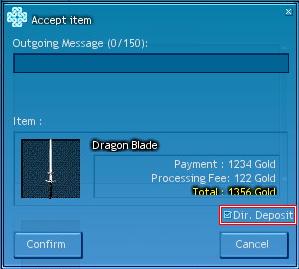
Please remember that when you choose to pay by direct deposit, you will be charged an additional transaction fee.
- Unattached Mail
Once you have read mail that does not involve any attachments, the sender’s copy of the mail will be deleted from the [Outbox].
3) Recalling / Returning Mail
- Recalling a mail with an item attached on it
Any mail with an item attachment can be recalled by the sender as long as the recipient did not receive the item prior to recall.
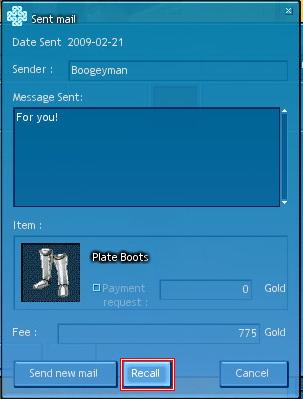
Check your Inbox to select the mail you’d like to recall, then press [Recall] to proceed.
The recalled mail will be deleted from both the sender and the recipient’s mailboxes.
- Returning Already Received Mail
When you receive mail with an item attachment, you may have the option of returning it back to the sender if you do not like the item that you’ve been sent.
Go to your Inbox, select a mail to return, then click on [Return] to open the window displayed below.
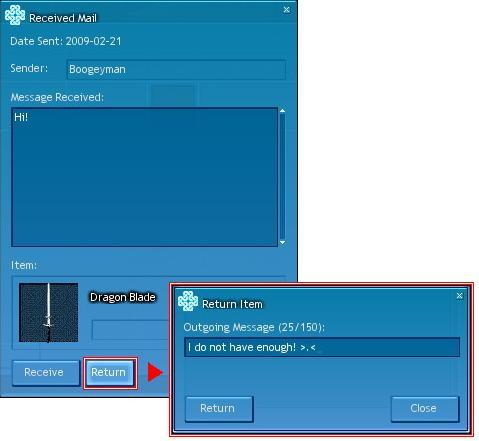
After entering your message, click on [Return] once more to return the mail.
The returned mail can be checked through the sender’s Inbox.
4) Mail Storage
The storage period for the mail in your mailbox differs greatly, depending on whether the mail has an attachment or not.
If no item is attached on the mail, the letter will be deleted after 30 days in real time.
If an item is attached on the mail, then the mail will not expire, and you can keep it for as long as you like.
3. The Convenience of the Mail System
If you wish to trade items with another user, how about trading through the mail system, unrestricted by time or location? You can also use the mail system to catch up with your friends and even exchange gifts for a rewarding experience here in Erinn.